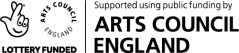We are committed to providing a website that is accessible to the widest possible audience, regardless of technology or ability.
We are actively working to increase the accessibility and usability of our website and in doing so adhere to many of the available standards and guidelines.
Standards Compliance
This website endeavours to conform to level Single-A of the World Wide Web Consortium (W3C) Web Content Accessibility Guidelines 2.0 . These guidelines explain how to make web content more accessible for people with disabilities. Conformance with these guidelines will help make the web more user friendly for everyone.
HTML Validated
This site has been built using code compliant with W3C standards for HTML. The site displays correctly in current browsers and using standards compliant HTML code means it will also be compatible with future browsers.
Resizable Text
Most web browsers include functionality to allow you to increase or decrease the text in a web page.
In your browser menu, select View > Text Size > Your desired text size
Alternatively to zoom the entire web page you can select View > Zoom > Your desired zoom options
Windows Keyboard Shortcuts for Zoom
Zoom In: Ctrl + +
Zoom Out: Ctrl+-
Reset: Ctrl + 0
In your browser menu, select View > Text Size > Your desired text size
In your browser menu, select View > Zoom > Zoom In or Zoom Out
To resize only the text (rather than the entire web page) ensure Zoom Text Only is selected before resizing
To reset, select View > Zoom > Reset
Mac Keyboard Shortcuts
Zoom In: Cmd + +
Zoom Out: Cmd+-
Reset: Cmd + 0
Windows Keyboard Shortcuts
Zoom In: Ctrl + +
Zoom Out: Ctrl+-
Reset: Ctrl + 0
In your browser menu, select Page > Zoom > Your desired text size
Mac Keyboard Shortcuts
Zoom In: Cmd + +
Zoom Out: Cmd+-
Reset: Cmd + 0
Windows Keyboard Shortcuts
Zoom In: Ctrl + +
Zoom Out: Ctrl+-
Reset: Ctrl + 0
Editable Styles
Most web browsers will allow users to set their own styles for the website.
- In your browser menu select Tools > Internet Options > Accessibility
- Click on any of the 3 checkboxes to ignore colours, font styles or font sizes
- Upload your own stylesheet by clicking the Format document using my style sheet checkbox and using the Browse button to select and upload your preferred style sheet
- In your browser menu select Tools > Options > Content
- To edit font styles: In the Fonts & Colours section select Advanced and choose your desired font styles. Make sure Allow pages to choose their own fonts, instead of my selections above is unticked.
- To edit colours: In the Fonts & Colours section select Colours and choose your desired colours. Make sure Allow pages to choose their own fonts, instead of my selections above is unticked.
- In your browser menu select Edit > Preferences > Advanced
- In the Style sheet drop down select Other…
- Browse to select and upload your style sheet
Images
Content will be usable/accessible with images off/disabled. Unless they are purely decorative, all images used on this website have appropriate alt attributes. Additionally an image replacement technique may have been used which would allow text to remain accessible.
Contact Information
We are continually seeking out solutions that will bring all areas of the site up to the same level of overall web accessibility. In the meantime should you experience any difficulty in accessing this website, please don’t hesitate to contact us: support@global3digital.com .